Recording Trade Times On A Work Order
Please assign a trade code to your user before recording trade time.
- Access Work Order Details:
- Identify the work order you’re working on.
- Navigate to the Work Order Details screen.
- Locate the “Time” Section:
- Under the “Time” section, find the field displaying the current recorded time for the work order.
- Starting & Stopping the Timer:
- Click on the stopwatch icon to initiate the timer when you begin your task.
- Once you’ve completed your work, click the “X” icon to stop the timer.
- Add Estimated Times:
- Click “Edit Total Time” to view all trade lines on the work order.
- If no trade is assigned, click “Enter New Trade”
- Select a trade code or trade contact, and enter the estimated time.
- Click “Apply” to confirm the time.
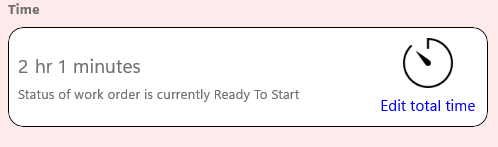
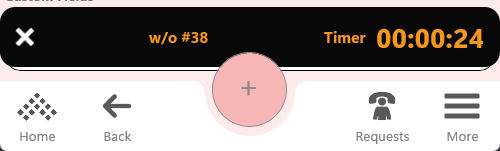
Adding Estimated Times
- Add Estimated Times:
- Click “Edit Total Time” to view all trade lines on the work order.
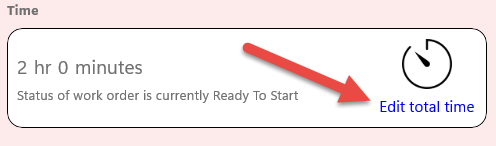
- If no trade is assigned, click “Enter New Trade” at the bottom of the screen.
- Select a trade code or trade contact, and enter the estimated time.
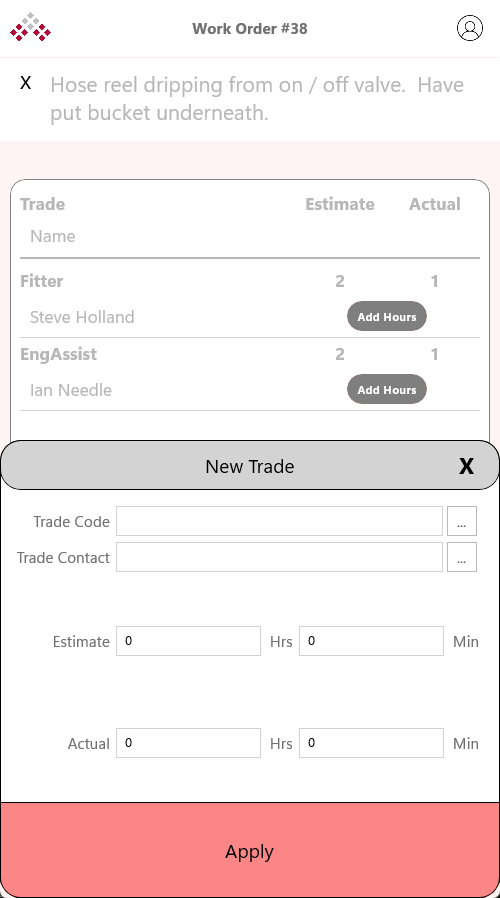
- Click “Apply” to confirm the time.