User Settings
The User Settings are accessed by tapping the user icon on the top right-hand corner of the screen. This will open the settings form.
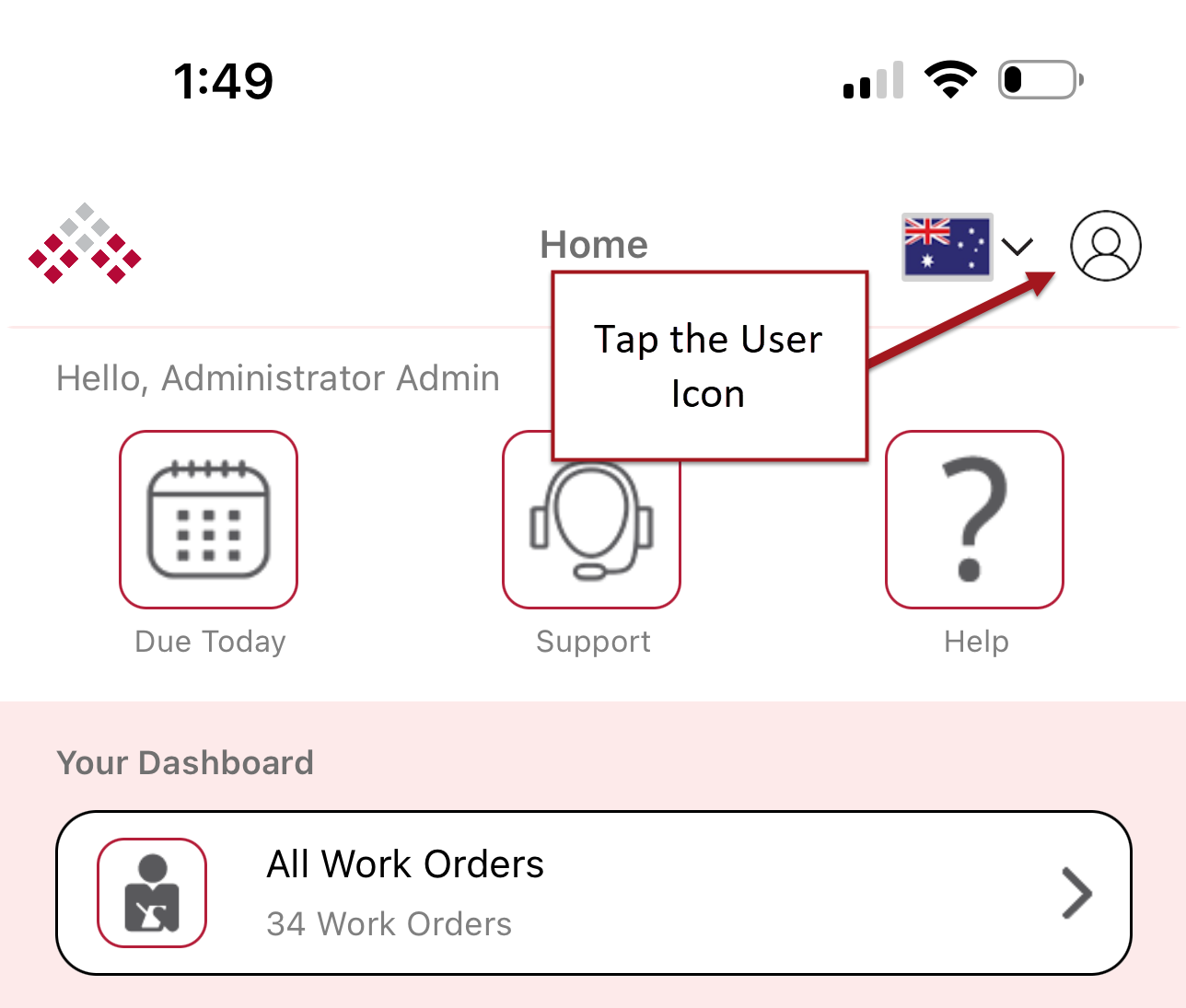
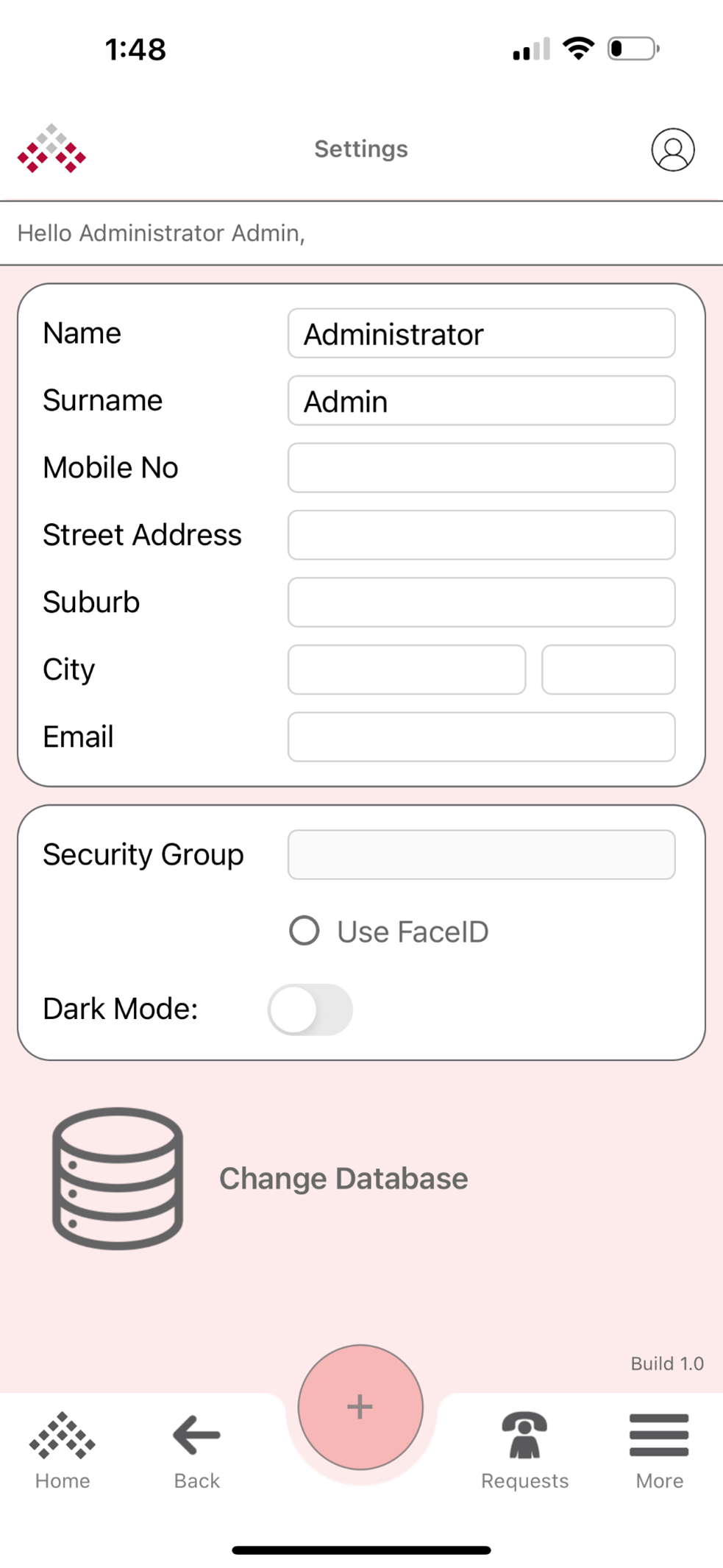
User Information
All your information is listed here.
- First Name
- Last Name
- Mobile Number
- Streen Address
- Suburb
- City
- Post Code
Security Group
The security group assigned to your user is displayed here. If this is blank, you have not been assigned one and you are a Global Administrator.
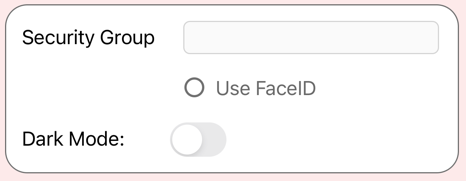
Do note that this is a read-only field and can only be chnaged by your MEX Administrator in the desktop version of MEX.
FaceID
Allowing for a more modern and fast login expericence, when enabled FaceID uses the devices face recognition software to login to MEX.
This option can be set here or when you first login to the app.
Dark Mode
Dark Mode has been added to the MEX App. Switching this option will put your app view into a darker feature set. Easier on the eye. Simply switch back if this is not for you.
Change Database
The Change Database option is where you can enter:
- Access Code
- Server Address
Access Code
Enter the access code for your MEX System. This is provided in the setup email or text you would have received.
Set up by an administrator in MEX. This code carries with it user login details and the site address of your MEX system. No more accidentally typing in the wrong address. Simply add in the code and MEX will connect to your site, and log you in.
If you do not know what your code is, please contact your MEX Administrator.
Server Address
Enter the URL that you use to access the main MEX application into the Server Address field.
Demonstration Mode
For those user looking to use the MEX app demo, simply add your Full Name and email address to use the demo data!